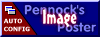I'll try and help. BIN file is the info for your PROM. It is not needed for Data Acquisition. XDF file is the definition file. It takes the BIN file, and makes it readable on the screen in TunerPro terms. the ADX file is the file that interprets the data coming from your ALDL port and converts it into readable form on TunerPro. Do you have all of these files? You only need the ADX file to read data, so start with that one.
1) you need drivers for the ALDL cable. Make sure they are installed and the drivers are working.
2) Install the ADX file- this is the one that reads the data coming in. Go to Acquisition, then Load Definition File. Select the file from the location you stored it on your computer.
3) Go to Edit Definition file. In the Description section, there may be notes as to whether you need to yous the 10K resistor to start data flow ( it's on your ALDL cable). Probably don't need
4) Go to Tools, then Preferences. Select USB Plug In for interface type, and select TunerPro Data Acquisition I/O Interface in the next pull down box.
5)Go to Start, Computer , View System Information, hardware, and then Device Manager. Your looking for the Port that your cable is plugged into- ( Com1, Com3, etc) Make sure there are no Yellow Flags indicating a driver issue. Note, cable must be plugged in for you to see this port.
6) Go back to the Preferences screen, and Configure Plug In Component. Select "standard Serial for Port Type, and Select the COM port your cable is plugged into for the Port Number. You can then hit Test for Valid Interface using Settings. If everything is working, you will get a positive response. Exit Preferences.
7) Go to the Bar at the top of the screen. you will see a red circle with a line- that is the dashboard. Click it, and the Dashboard will show up ( if one is pre-programmed for your ADX). Right next to the red circle is a yellow tablet symbol. This one gives you a listing of all the data elements. You can toggle back and forth between them
8) You should be good to go. Plug in ALDL cable and start engine.
9) On the Bar, click the symbol that shows arrows going right and left. This should create the connection. At the bottom of the screen, it should show connecting, and then connected if you are successful. If connected, you will start to see data on the screen.
10) If you want to record data, you will now see a red "record"button on the right side of the screen ( looks like DVR type of buttons- REC, Play, Pause, etc). Hit the record button, and data starts to record. Hit the stop button, and a screen will pop up to ask you to name it for saving.
Hope this at least gets you started.
Here's a much better Tutorial with screen shots.
http://ls1tech.com/forums/l...-rt-v5-tutorial.html------------------
'87 GT in process!
[This message has been edited by darbysan (edited 04-15-2015).]